 |
|||
 |
 |
 |  |
| Solutions | |
 |
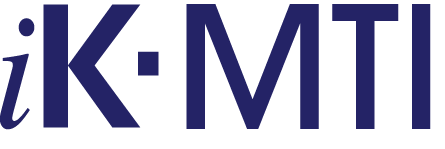 |
 |
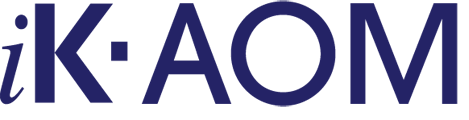 |
 |
 |
| Services | |
 |
Development |
 |
WEB (i5) |
| About Us | |
 |
Home |
 |
Imprint |
 |
Contact |
| E-mail info@kuempflein.eu |
|
| Phone +49 7152 352356 |
|
| Remote maintenance Windows | |
Installation demo version 
AddIn for direct Up- and Download of database files to Excel®. With the "merge" function database contents can be inserted by key into existing tables colum by column.
 can be tested for 60 days with our demo version.
can be tested for 60 days with our demo version.
An extensive description and instruction is available for download here:
![]() Documentation
Documentation 
Installation option 1: Automatic installation with Java installation tool
- Download installation tool
 Installation tool MTIDemo.jar.
Installation tool MTIDemo.jar. - Java Version 6 or higher is required.
- For installation *SECADM and *ALLOBJ authorities are required.
- MTIDemo will be installed automatically. After the installation completes you will be asked whether you want to start the web server.
- After the web server has been started on your i Series the URL to the Excel® AddIn will be opened in your browser. You can save it or open it directly from there.
- To use
 Macros need to be activated.
Macros need to be activated. - Important: You will have to log on to the server on port 5656: [name of server/IP address]:5656. User and password are both mtidemo.
- This process may take a few minutes when you log on for the first time.
- User MTIDEMO only has a minimal amount of authority to objects by default. To provide access to all data you need to give the user the required authorities in the following way:
CHGUSRPRF MTIDEMO SPCAUT(*ALLOBJ)
- After the test has been finished you should disable or delete user MTIDEMO:
CHGUSRPRF MTIDEMO STATUS(*DISABLED)
- If you would like to execute the AddIn later you can open it from the following URL: www.[Server name/IP Address]:5656/mtixml.xlam
- Make sure that the web server has been startedbefore opening the Macro. The command is: STRTCPSVR SERVER(*HTTP) HTTPSVR(MTIDEMO)
STRTCPSVR SERVER(*HTTP) HTTPSVR(MTIDEMO)
Installation option 2: Manual installation on the AS/400
- Download the equired Save File here:
 MTIDEMOEN.SAVF.
MTIDEMOEN.SAVF. - Log on to your AS/400 andmake sure the user possesses the required *SECADM and *ALLOBJ authorities.
- Create a library MTIDEMO.
- Create a SaveFile MTIDEMO.SAVF in library MTIDEMO.
- Upload the MTIDEMO.SAVF just downloaded via FTP into library MTIDEMO.
- To install the required objects execute the following command:
RSTOBJ OBJ(*ALL)
SAVLIB(DST)
DEV(*SAVF)
SAVF(MTIDEMO/MTIDEMO)
RSTLIB(QTEMP) - Run MTIDEMO.PGM in library MTIDEMO
- If the installation was successful the HTTP server can be started with the command STRTCPSVR SERVER(*HTTP) HTTPSVR(MTIDEMO).
- Now you can open the AddIn from your web browser or save it locally. The URL is: www.[Server name/IP address]:5656/mtixml.xlam.
- To use
 Macros need to be activated.
Macros need to be activated. - Important: You will have to log on to the server on port 5656: [name of server/IP address]:5656. User and password are both mtidemo.
- This process may take a few minutes when you log on for the first time.
- User MTIDEMO only has a minimal amount of authority to objects by default. To provide access to all data you need to give the user the required authorities in the following way:
CHGUSRPRF MTIDEMO SPCAUT(*ALLOBJ)
- After the test has been finished you should disable or delete user MTIDEMO:
- CHGUSRPRF MTIDEMO STATUS(*DISABLED)
- If you would like to execute the AddIn later you can open it from the following URL: www.[Server name/IP Address]:5656/mtixml.xlam
- Make sure that the web server has been before opening the Macro. The command is:
STRTCPSVR SERVER(*HTTP) HTTPSVR(MTIDEMO)
Installation option 3: Automatic installation with installation CD
- Please e-mail us on info@kuempflein.eu or give us a call on +49 7152 352356 and request your free CD.